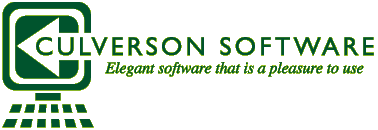The types, they are a-changin’
LabVIEW beginners often either don’t know about type definitions, or don’t appreciate their value. This article will attempt to explain their use and how they can save you boatloads of time and effort.
Suppose you have a cluster of items that’s very handy to your project. For the sake of discussion, we’ll call it a channel, and assume this is a data acquisition project. A channel might have these items:
- Channel Name
- Active switch
- Scale factor
- Units
So, suppose you have an array of these to match the channels on your MIO DAQ board.
You might develop a series of VIs that deal with channels:
- You need an editor, so the user can rename them, select which ones to use, and scale them;
- You need a VI that takes an array of channels, and configures the hardware;
- You need to print the setup, so a VI takes an array of channels and formats a page for printing;
- You need to export the data to a spreadsheet, so another VI takes the array of channels and produces a spreadsheet.
and so on. You’ve defined the cluster and all these subVIs and it all works.
Now, though, you realize that you need to add another item to the channel, namely OFFSET. You have a new 4-20mA transducer which produces a 1-5V signal when you use the right resistor. So, instead of the single SCALE FACTOR (which assumes 0.0EU at 0.0 Volts), you implement the standard linear equation Y = mX + b, where X is the measured voltage, m is the SCALE FACTOR (slope), b is the OFFSET, and Y is the resulting Engineering Units (EU). How do you go about it?
The brute force way to go about it is to open up every instance of the cluster you used, and add an OFFSET term to the cluster. OUCH! In the example, you have 4-8 instances; that’s painful enough, but imagine if you had 50!
A slightly (slightly) more civilized way is to add the OFFSET term to one cluster somewhere, then copy the cluster, and paste it over all the old instances.
One of the good things about LabVIEW is that you can follow all the broken RUN arrows and figure out the places you missed. But is this really what computers are for? After all, LabVIEW knows all these things are broken, it knows WHY they are broken, but it’s YOU that has to chase them all down. So, do this a few dozen times and you might start wishing for a better way.
A Better Way
Enter the TYPEDEF, short for Type Definition. A Typedef is a “master” control. To use it, you ask for a new custom control (File | New | Custom Control). Here’s where you define the cluster you want for a channel. The first time you would use the four items mentioned initially. You then set the control menu to STRICT TYPEDEF, and SAVE the file with a name like CHANNEL.ctl. Now, every time you want to use it, you use the SELECT A CONTROL option on the panel palette and choose that file. What you get is a cluster that looks just like the one you made originally. Place one on your VI for exporting, another on the VI for printing, etc., etc. You can copy and paste them just like anything else.
So far, there’s nothing different. Where the value come in is when you need to change it. You may notice that you can’t change the cluster on your export VI. Drag something on top of it, and the something just sits there, on top. It doesn’t get put “into” the cluster. If you really do want to change it, you open the CTL file. You can do this thru the FILE menu, or notice that every instance has an OPEN TYPE DEF entry in the pop-up menu now.
If you open the CTL file, you can add the OFFSET term there, and SAVE it. When you do, EVERY INSTANCE of that control/indicator updates to follow! Open any of your VIs that used it, and it will have the OFFSET term in it! You’ve just changed 4-8 (or 40-80) controls in one whack. This is convenient for this example, but on a larger program, it is absolutely essential.
Another use for them is in ENUMs. Suppose you have an ENUM for units, with the options “PSI, kPA, mmHG, InH2O”. You can create that, and copy and paste it wherever you need it, but if you have to add something to the list, you’re in the same boat as the cluster, above. The answer is the same, make it a TYPEDEF, and use the TYPEDEF wherever you need to. Then when it’s changing time, all the instances update at once.